7. This step should probably be considered as the hardest one, because it’s a little bit more complicated than the previous ones. Generally the basic recommendation is to create the following partitions:
- A swap partition
- A /boot partition
- A / partition (root partition)
Right now let’s try to make it clear what every type of partition serves for.
Swap partition is used to support virtual memory. Data is written to a swap partition when there is not enough RAM to store the data your system is processing. There are some of the factors (such as: applications running on the computer, the actual amount of RAM, and etc) whoch should be taken into account while creating a proper amount of swap space. However in order to simplify the procedure you can use the following formula:
If Your Ram is less than 2GB => Swap = Your RAM * 2
If Your Ram is more than 2GB => Swap = Your RAM + 2GB
/boot partition represents the partition which contains the operating system kernel and the files for the boot process. Generally the recommended amount of space for this type of partition is 100MB. You should always remember that this partition should have ext3 file system (you CANNOT use an ext4 partition as a boot one).
Root partition is the partition where all the files (except kernel and boot ones) are stored. This partition should have ext4 file system. The recommended space for the root partition is 5GB, because such an amount allows the user to perform a full installation with all package groups.
Although there are another types of the partitions which can be created as well, the above mentioned will be enough for many users.
 8. Here is the way the dialog window for adding the partition looks:
8. Here is the way the dialog window for adding the partition looks:
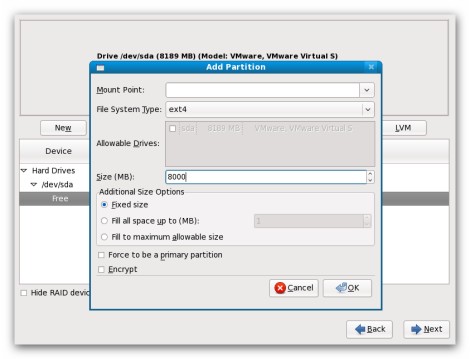
9. To boot the system a boot loader is needed. In case Linux distribution is going to be the only operating system on your computer, there is no need to worry about this step or to change something, because the installer will configure the boot loader automatically.
However if there is another system installed, it means there is another boot loader, which may not recognize Linux partitions. In case the GRUB (Grand Unified Bootloader) boot loader has to be installed over the existing boot loader. The installer will try to automatically detect and configure GRUB to boot the operating systems already installed on the computer.
In addition to that you can create a password to protect your system. Without a boot loader password, users with access to your system can pass options to the kernel which can compromise your system security.
 10. When you click “Next” button in previous step the installation of the systems begins. From this point there is no need to do something.
10. When you click “Next” button in previous step the installation of the systems begins. From this point there is no need to do something.
 11. Finally as the system is completely installed on your computer, you will see the following screen:
11. Finally as the system is completely installed on your computer, you will see the following screen:

So the only thing you need to do is to reboot your computer.
Summing up
As you can see the installation of Linux is not as complicated as it may seem to be. Moreover it should be emphasized that some of Linux distributions (such as Ubuntu and Linux Mint 7) are even much easier to install than Fedora. What does it mean? It means that you can easily install an extremely functional, stable and customizable operating system on your PC or laptop absolutely free of charge! Thus even if you are one of the biggest proponent of Microsoft Windows, you should at least give Linux a try in order to compare them and make your own conclusions.